Tally interview questions. 70 model answers
Tally Interview questions
Tally interview questions are an essential part of preparing for a job in accounting and finance, mainly if you aim to demonstrate your expertise in this widely used software. Tally is a robust accounting tool that helps businesses manage financial operations efficiently. This comprehensive guide will cover the key Tally interview questions you need to know, ensuring you're well-prepared to showcase your knowledge and skills to potential employers.
General Tally Knowledge
Question 1: What are the critical differences between Tally ERP and Tally Prime?
Answer: Tally Prime is an upgrade to Tally ERP, offering a more user-friendly interface, improved navigation, and enhanced features for accounting, inventory management, and compliance. Tally Prime also introduces a new 'Go To' feature for quick access to any report and an optimized workflow for faster data entry.
Question 2: How do you create a new ledger in Tally?
Answer: To create a new ledger in Tally, go to Gateway of Tally > Accounts Info > Ledgers > Create. Enter the ledger name, under which group it should be classified (such as Sundry Debtors, Bank Accounts, etc.), and provide other relevant details like opening balance and contact information if needed.
Question 3: Explain the process of voucher entry in Tally.
Answer: Voucher entry in Tally involves selecting the appropriate voucher type (e.g., Sales, Purchase, Payment, Receipt) from the Tally Gateway. After selecting the voucher type, you enter the transaction details, such as date, party name, ledger accounts, and amounts. Then, you save the voucher to record the transaction.
Question 4: How does Tally manage multi-currency transactions?
Answer: Tally allows multi-currency transactions by enabling the 'Multi-Currency' feature under F11: Features > Accounting Features. Once enabled, you can define multiple currencies, set conversion rates, and perform transactions in different currencies. Tally will automatically handle currency conversions based on the defined rates.
Question 5: What security controls are available in Tally?
Answer: Tally provides robust security controls, including user management, password protection, data access control, and audit features. Administrators can create multiple user roles with specific permissions and track user activities to ensure data integrity and compliance.
Accounting and Financial Management Tally interview questions
Question 1: How do you generate a balance sheet in Tally?
Answer: To generate a balance sheet in Tally, navigate to Gateway of Tally > Display > Financial Statements > Balance Sheet. Tally will automatically compile the balance sheet based on the entered ledger balances and other financial data. You can customize the period and view detailed information.
Question 2: What is the process for reconciling bank statements in Tally?
Answer: Bank reconciliation in Tally is done by going to Gateway of Tally > Banking > Bank Reconciliation. Select the bank account to reconcile, then match the transactions in Tally with the bank statement entries. Mark the reconciled entries and save the reconciliation statement.
Question 3: Explain how to configure GST compliance in Tally.
Answer: GST compliance in Tally involves enabling GST under F11: Features > Statutory & Taxation. Then, set up the necessary GST details, such as GSTIN, tax rates, and HSN codes. Record GST-compliant transactions using appropriate voucher types and generate GST reports for filing returns.
Question 4: How do you manage payroll in Tally?
Answer: Payroll management in Tally involves enabling the payroll feature under F11: Features > Payroll Features. Define employee categories, pay heads, and salary structures. Enter employee details and process payroll through payroll vouchers. Tally generates salary statements and statutory reports like PF and ESI.
Question 5: Describe the budgeting process in Tally.
Answer: Budgeting in Tally involves creating budgets under Gateway of Tally > Accounts Info > Budgets. Define the budget for various groups and ledgers, set budget periods, and enter budget amounts. Monitor actual vs. budgeted performance through variance reports available under Display > Statements of Accounts > Budgets.
Inventory and Stock Management Tally interview questions
Question 1: How do you create stock items and groups in Tally?
Answer: Go to Gateway of Tally > Inventory Info > Stock Items/Stock Groups > Create to create stock items and groups. Enter the item or group name and unit of measure, and categorize it under the appropriate stock group. If necessary, provide additional details like opening stock and rate.
Question 2: Explain the process of stock valuation in Tally.
Answer: Stock valuation in Tally can be done using different methods such as FIFO, LIFO, Average Cost, and Standard Cost. Set the valuation method under Gateway of Tally > Inventory Info > Stock Item > Alter > Costing Method. Tally will calculate the closing stock value based on the selected method.
Question 3: How do you handle inventory transactions in Tally?
Answer: Inventory transactions in Tally are handled using inventory vouchers, such as Stock Journals, Delivery Notes, Receipt Notes, and Physical Stock. Record the transaction details using the relevant voucher type to update stock levels and ensure accurate inventory management.
Question 4: Describe how to manage multiple godowns in Tally.
Answer: Managing multiple godowns in Tally involves enabling the 'Multiple Godowns' features under F11: Features > Inventory Features. Create and define godowns under Gateway of Tally > Inventory Info > Godowns. Allocate stock items to different godowns and track stock levels separately for each location.
Question 5: How do you generate inventory reports in Tally?
Answer: Inventory reports in Tally can be generated by navigating to Gateway of Tally > Display > Inventory Books. You can view reports such as Stock Summary, Movement Analysis, Ageing Analysis, and Reorder Status. These reports provide insights into stock levels, movements, and inventory performance.
Taxation and Compliance Tally interview questions
Question 1: How do you configure TDS in Tally?
Answer: Configuring TDS in Tally involves enabling the TDS feature under F11: Features > Statutory & Taxation. Define the necessary TDS details, such as deduction heads, rates, and applicable sections. Record TDS transactions through TDS vouchers and generate TDS reports for compliance.
Question 2: Explain the process of generating GST returns in Tally.
Answer: To generate GST returns in Tally, go to Gateway of Tally > Display > Statutory Reports > GST Reports. Select the type of return (e.g., GSTR-1, GSTR-3B) and the period. Tally will compile the return based on recorded transactions. Verify the details and export the filing return.
Question 3: How do you handle multi-currency transactions and their taxation in Tally?
Answer: Enable the 'Multi-Currency' feature under F11: Features > Accounting Features to handle multi-currency transactions. Define currencies and exchange rates. Record transactions in different currencies, and Tally will manage conversions and applicable taxes automatically.
Question 4: What is the process for recording and reporting VAT in Tally?
Answer: For VAT, enable VAT under F11: Features > Statutory & Taxation. Define VAT rates and classifications. Record VAT transactions using appropriate vouchers and generate VAT reports under Gateway of Tally > Display > Statutory Reports > VAT Reports for compliance and filing.
Question 5: Describe how Tally supports audit compliance and reporting.
Answer: Tally supports audit compliance through features like audit logs, user activity tracking, and audit trail reports. Use Gateway of Tally > Audit & Compliance > Audit & Analysis to review transactions, check for discrepancies, and generate audit reports for internal and statutory audits.
Tally Customization and Integration
Question 1: How do you customize reports in Tally?
Answer: Customizing reports in Tally can be done using the 'Display' menu. Select the report to customize, and use the 'F12: Configure' option to modify report settings such as columns, filters, and display parameters. Save the configuration for future use.
Question 2: Explain how to integrate Tally with other software.
Answer: Integrate Tally with other software using ODBC (Open Database Connectivity), XML import/export, and API integration. Set up the integration under Gateway of Tally > F12: Configure > ODBC/Internet Connectivity, and configure data exchange settings to enable seamless integration.
Question 3: What are the steps for data synchronization between multiple Tally installations?
Answer: Data synchronization involves enabling the sync feature under F11: Features > General Features > Data Synchronization. Define the sync rules and sync points. Use Gateway of Tally > Utilities > Data Synchronization to initiate and manage the synchronization process between multiple installations.
Question 4: How do you use Tally's templating engines for invoice customization?
Answer:
- Customize invoices using Tally's built-in templating engine.
- Go to Gateway of Tally > Display > Reports > Print > Configure, and select the 'Print Format' option.
- Modify the template to include desired fields, formats, and branding elements to suit your business needs.
Question 5: Describe backing up and restoring data in Tally.
Answer: Go to Gateway of Tally > F3: Cmp Info > Backup to back up data. Select the destination path and save the backup file. To restore data, use the Restore option under the same menu, select the backup file, and specify the path to restore the data into Tally.
Advanced Tally Features
Question 1: How do you configure and use cost centres in Tally?
Answer: Cost centers in Tally track income and expenses for specific units, projects, or departments. Enable the 'Cost Centers':
- Enable under F11: Features > Accounting Features to configure cost centres.
- Create cost centers under Gateway of Tally > Accounts Info > Cost Centers.
Question 2: Explain the process of creating a purchase order in Tally.
Answer: To create a purchase order in Tally, go to Gateway of Tally > Inventory Vouchers > Purchase Order. Enter the details such as supplier name, order date, and item details, including quantity and rate. Save the voucher to record the purchase order. Tally will keep track of the order until the goods are received and invoiced.
Question 3: How do you manage credit and debit notes in Tally?
Answer: Credit and debit notes adjust sales and purchase returns. To create a credit note, go to Gateway of Tally > Accounting Vouchers > Credit Note and enter the details, such as customer name, date, and items returned. Go to Debit Note and follow the same process for a debit note. These entries will adjust the respective ledgers and be reflected in financial statements.
Question 4: Describe how to perform interest calculation on overdue invoices in Tally.
Answer:
- To calculate interest on overdue invoices, enable the 'Interest Calculation' feature under F11: Features > Accounting Features.
- Define the interest parameters in the ledger master.
- Tally will automatically calculate interest on overdue amounts based on the defined criteria and provide reports under Gateway of Tally > Display > Statement of Accounts > Interest Calculations.
Question 5: What are the steps to close the financial year in Tally?
Answer: Closing the financial year in Tally involves creating a new company for the new financial year. Go to Gateway of Tally > Alt+F3 > Create Company and enter the new financial year's details. Use the 'Export' and 'Import' functions to carry forward the closing balances from the old Company to the new one. Ensure all financial statements and compliance reports are finalized before closing the year.
Data Management and Migration Tally interview questions
Question 1: How do you migrate data from an older version of Tally to Tally Prime?
Answer: Data migration from an older version of Tally to Tally Prime involves using the Tally Data Migration Tool. Install Tally Prime and the migration tool, then open the migration tool and select the company data from the older version. Follow the on-screen instructions to complete the migration process, ensuring all data is accurately transferred and validated.
Question 2: Explain the process of importing data into Tally.
Answer: To import data into Tally, use the XML import feature. Go to Gateway of Tally > Import Data > Masters/Transactions. Select the XML file containing the data to be imported and specify the file path. Tally will import the data into the respective ledgers or vouchers, ensuring the data structure matches Tally's format.
Question 3: How do you export financial reports from Tally to Excel?
Answer: To export financial reports from Tally to Excel, open the desired report (e.g., Balance Sheet, Profit & Loss Account). Press Alt+E or click 'Export' at the top right corner of the screen. Choose the format as Excel, specify the export location, and configure the export options. Tally will generate an Excel file with the report data.
Question 4: How do you ensure data integrity during synchronization?
Answer: Ensuring data integrity during synchronization involves regular backups, verifying synchronization rules, and monitoring the sync status. Use Tally's audit and log features to track changes and identify discrepancies. Test the synchronization process periodically to ensure data consistency across multiple Tally installations.
Question 5: Describe the steps to backup and restore data in Tally.
Answer: To backup data, go to Gateway of Tally > F3: Cmp Info > Backup. Select the destination path and save the backup file. To restore data, go to Gateway of Tally > F3: Cmp Info > Restore, select the backup file, and specify the path to restore the data into Tally. Ensure the backup file is stored securely and is regularly updated.
User Management and Security Tally interview questions
Question 1: How do you set up user roles and permissions in Tally?
Answer: Setting up user roles and permissions in Tally involves creating security levels. Go to Gateway of Tally > Alt+F3 > Security Control > Types of Security. Define roles such as Data Entry, Supervisor, and Admin, specifying permissions for each role. Assign users to these roles to control access and maintain data security.
Question 2: Explain the process of enabling and configuring audit features in Tally.
Answer: To enable audit features in Tally, go to Gateway of Tally > F11: Features > Statutory & Taxation > Enable Audit Features. Configure the audit settings by defining the audit criteria and parameters. Use the audit reports under Gateway of Tally > Audit & Compliance to review and analyze transactions, ensuring compliance and data integrity.
Question 3: How do you manage user access control in a multi-user Tally environment?
Answer:
- In a multi-user Tally environment, manage user access control by setting up Tally.NET IDs and assigning appropriate security levels to each user.
- Go to Gateway of Tally > Alt+F3 > User and Passwords.
- Define access permissions for each user based on their role, ensuring only authorized users can access specific data and functionalities.
Question 4: What are the steps to enable data encryption in Tally?
Answer: To enable data encryption in Tally, go to Gateway of Tally > Alt+F3 > Security Control > Set Password. Define a strong password for the company data. Tally uses this password to encrypt the company data, ensuring it is secure and protected from unauthorized access.
Question 5: How do you track user activity and changes in Tally?
Answer: Track user activity and changes in Tally using the 'User Activity' report. Go to Gateway of Tally > Display > Statements of Accounts > User Activity. This report provides details of user logins, transactions entered, and changes made, helping administrators monitor and ensure accountability in data handling.
Compliance and Taxation Tally interview questions
Question 1: How do you manage GST returns and filing in Tally?
Answer: Manage GST returns and filing in Tally by enabling GST under F11: Features > Statutory & Taxation. Record GST-compliant transactions and generate GST reports under Gateway of Tally > Display > Statutory Reports > GST Reports. Verify the details and export the returns for filing with the GST portal.
Question 2: Explain the process of generating TDS reports in Tally.
Answer: Generate TDS reports in Tally by enabling TDS under F11: Features > Statutory & Taxation. Record TDS transactions using TDS vouchers. Generate TDS reports under Gateway of Tally > Display > Statutory Reports > TDS Reports, which can be used for filing returns and ensuring compliance with tax regulations.
Question 3: How do you configure and manage VAT in Tally?
Answer:
- Configure and manage VAT in Tally by enabling VAT under F11: Features > Statutory & Taxation.
- Define VAT rates and classifications.
- Record VAT transactions using appropriate vouchers.
- Generate VAT reports under Gateway of Tally > Display > Statutory Reports > VAT Reports for compliance and filing.
Question 4: Describe the steps to handle payroll compliance in Tally.
Answer: Manage payroll compliance in Tally by enabling the payroll feature under F11: Features > Payroll Features. Define pay heads, employee categories, and salary structures. Process payroll using payroll vouchers. For compliance, generate statutory reports like PF and ESI under Gateway of Tally > Display > Payroll Reports.
Question 5: How do you use Tally for audit compliance and reporting?
Answer: Use Tally for audit compliance and reporting by enabling audit features under F11: Features > Statutory & Taxation. Audit tools like audit logs, user activity tracking, and audit trail reports under Gateway of Tally > Audit & Compliance > Audit & Analysis are used to review transactions, check for discrepancies, and generate audit reports.
Inventory Management Tally interview questions
Question 1: How do you manage multiple godowns in Tally?
Answer: Manage multiple godowns in Tally by enabling the 'Multiple Godowns' feature under F11: Features > Inventory Features. Create godowns under Gateway of Tally > Inventory Info > Godowns. Allocate stock items to different godowns and track stock levels separately for each location.
Question 2: Explain the process of stock valuation in Tally.
Answer: Stock valuation in Tally can be done using methods such as FIFO, LIFO, Average Cost, and Standard Cost. Set the valuation method under Gateway of Tally > Inventory Info > Stock Item > Alter > Costing Method. Tally calculates the closing stock value based on the selected method, reflecting accurate stock valuation.
Question 3: How do you handle inventory transactions in Tally?
Answer: Handle inventory transactions in Tally using inventory vouchers like Stock Journal, Delivery Note, Receipt Note, and Physical Stock. Record transaction details in the relevant voucher type to update stock levels and ensure accurate inventory management.
Question 4: What are the steps to generate inventory reports in Tally?
Answer: Generate inventory reports in Tally by navigating to Gateway of Tally > Display > Inventory Books. View reports such as Stock Summary, Movement Analysis, Ageing Analysis, and Reorder Status. These reports provide insights into stock levels, movements, and inventory performance.
Question 5: How do you manage stock categories and batches in Tally?
Answer:
- Enabling the 'Batch-wise Details' and 'Stock Categories' features under F11: Features > Inventory Features allows you to manage stock categories and batches in Tally.
- Create stock categories and batches under Gateway of Tally > Inventory Info.
- Allocate items to specific categories and batches and track their movement and performance.
Financial Reporting and Analysis Tally interview questions
Question 1: How do you generate a Profit and Loss statement in Tally?
Answer: To generate a Profit and Loss statement in Tally, navigate to Gateway of Tally > Display > Financial Statements > Profit & Loss A/c. Tally will automatically compile the report based on the ledger entries for the specified period. You can customize the period and view detailed revenues, expenses, and net profit information.
Question 2: Explain how to create and analyze a Trial Balance in Tally.
Answer: A Trial Balance can be generated in Tally by going to Gateway of Tally > Display > Trial Balance. This report lists all ledger account balances, ensuring that total debits equal total credits. Analyze it by checking for discrepancies and ensuring that all accounts are balanced, which is crucial for accurate financial reporting.
Question 3: How do you customize financial reports in Tally for better analysis?
Answer: Customize financial reports in Tally by using the 'F12: Configure' option in any report. You can add or remove columns, apply filters, and sort data according to your requirements. This customization helps in generating tailored reports for detailed financial analysis.
Question 4: Describe setting up and using budgets in Tally.
Answer: Set up budgets in Tally by navigating to Gateway of Tally > Accounts Info > Budgets > Create. Define budgets for various groups and ledgers, set the budget period, and enter the amounts. Monitor actual vs. budgeted performance through variance reports under Display > Statements of Accounts > Budgets.
Question 5: How do you perform ratio analysis in Tally?
Answer: Perform ratio analysis in Tally by going to the Gateway of Tally > Ratio Analysis. This report provides key financial ratios, such as the current, debt-equity, and gross profit ratios. Analyzing these ratios helps assess the business's financial health and performance.
Business Features and Modules Tally interview questions
Question 1: What are the different business modules available in Tally?
Answer: Tally offers various business modules, including Accounting, Inventory, Payroll, Manufacturing, Cost Centers, Budgeting, and Statutory Compliance. Each module caters to specific business needs and provides comprehensive tools for managing financial and operational activities.
Question 2: How do you manage sales and purchase orders in Tally?
Answer: Manage sales and purchase orders using the respective voucher types under Gateway of Tally > Inventory Vouchers. Record the details of the orders, such as item name, quantity, and rate. Tally tracks these orders and updates inventory levels once the orders are fulfilled.
Question 3: Explain how to use Tally's Payroll module for salary processing.
Answer: Use Tally's Payroll module by enabling payroll features under F11: Features > Payroll Features. Define employee categories, pay heads, and salary structures. Process payroll through payroll vouchers, and Tally generates salary statements and statutory reports like PF and ESI for compliance.
Question 4: How do you manage manufacturing processes in Tally?
Answer:
- Manage manufacturing processes in Tally using the Bill of Materials (BOM) and Manufacturing Journal.
- Define BOM for each finished product, specifying raw materials and quantities required.
- Record manufacturing transactions using the Manufacturing Journal to update stock levels and production costs.
Question 5: Describe using cost categories and cost centres in project management within Tally.
Answer:
- Use cost categories and cost centres in Tally to track income and expenses for specific projects.
- Enable cost centres under F11: Features > Accounting Features.
- Create cost categories and centres under Gateway of Tally > Accounts Info.
- Allocate transactions to these cost centres to generate detailed project-wise reports.
Advanced Inventory Management Tally interview questions
Question 1: How do you handle batch-wise and expiry-date management in Tally?
Answer:
- Handle batch-wise and expiry date management by enabling 'Batch-wise Details' and 'Expiry Date' features under F11: Features > Inventory Features.
- Create batches and record expiry dates for stock items under Gateway of Tally > Inventory Info.
- Track and manage inventory based on batches and expiry dates for effective stock control.
Question 2: Explain the process of reordering stock in Tally.
Answer: The reordering process in Tally involves setting reorder levels for each stock item under Gateway of Tally > Inventory Info > Stock Item > Alter. Generate the Reorder Status report under Display > Inventory Books > Reorder Status to identify items needing reordering based on current stock levels and reorder points.
Question 3: How do you manage stock transfers between godowns in Tally?
Answer: Manage stock transfers between godowns using the Stock Journal voucher under Gateway of Tally > Inventory Vouchers > Stock Journal. Record the transfer details, including source and destination godowns, stock items, and quantities. This updates the inventory levels in both godowns accordingly.
Question 4: Describe how Tally handles stock valuation methods like FIFO and LIFO.
Answer: Tally handles stock valuation methods by allowing you to set the valuation method for each stock item under Gateway of Tally > Inventory Info > Stock Item > Alter > Costing Method. Choose FIFO, LIFO, Average Cost, or Standard Cost. Tally calculates the closing stock value based on the selected method, reflecting accurate stock valuation.
Question 5: How do you generate and interpret inventory aging reports in Tally?
Answer: Generate inventory ageing reports in Tally by navigating to Gateway of Tally > Display > Inventory Books > Ageing Analysis. This report categorizes inventory based on age, helping identify slow-moving or obsolete stock. Interpreting the report aids in making informed decisions about inventory management and reducing carrying costs.
System Administration and Configuration
Question 1: How do you set up and configure Tally for a new company?
Answer:
- Set up and configure Tally for a new company by going to Gateway of Tally > Alt+F3 > Create Company.
- Enter the company details, such as name, address, financial year, and base currency.
- Configure necessary features under F11: Features to tailor Tally to the Company's specific requirements.
Question 2: Explain the process of configuring Tally for multi-user access.
Answer: Configure Tally for multi-user access by setting up Tally.NET IDs and enabling multi-user mode under Gateway of Tally > Alt+F3 > User and Passwords. Assign roles and permissions to users based on their access needs. Use a LAN or Tally.NET for multi-user connectivity, ensuring secure and efficient data access.
Question 3: How do you ensure data security and backups in Tally?
Answer: Ensure data security and backups in Tally by setting solid passwords for company data under Gateway of Tally > Alt+F3 > Security Control > Set Password. Regularly backup data using Gateway of Tally > F3: Cmp Info > Backup, and store backup files securely. Enable audit features to monitor user activity and changes.
Question 4: Describe the steps to upgrade Tally to a newer version.
Answer:
- Upgrade Tally to a newer version by downloading the latest version from the Tally Solutions website.
- Install the new version, ensuring the existing data is backed up beforehand.
- Open the existing company data in the new version and allow Tally to migrate the data automatically.
- Verify the data integrity post-migration.
Question 5: How do you configure and manage GST settings in Tally?
Answer: Configure and manage GST settings in Tally by enabling GST under F11: Features > Statutory & Taxation. Enter GST details such as GSTIN, tax rates, and HSN codes. Record GST-compliant transactions using appropriate vouchers and generate GST reports for filing returns under Gateway of Tally > Display > Statutory Reports > GST Reports.
Also read our blog on GST Interview questions
Tally Customization and Scripting
Question 1: What is TDL (Tally Definition Language), and how is it used?
Answer: TDL (Tally Definition Language) is a programming language that customises Tally. It allows developers to create custom reports, vouchers, and modules tailored to business requirements. TDL scripts are written and compiled within Tally, enhancing its functionality.
Question 2: How do you create custom reports using TDL in Tally?
Answer: Create custom reports using TDL by writing a TDL script that defines the report structure, data sources, and display parameters. Load the script into Tally by placing it in the Tally directory and compiling it. The custom report will then be accessible from the Tally interface.
Question 3: Explain the process of integrating Tally with other business applications using TDL.
Answer: Integrate Tally with other business applications using TDL by writing XML, ODBC, and API integration scripts. Define data exchange formats and endpoints in the TDL script, allowing Tally to communicate seamlessly with external systems and exchange data.
Question 4: How do you customize the invoice format in Tally using TDL?
Answer: Customize the invoice format in Tally using TDL by writing a TDL script that defines the invoice layout, fields, and design elements. Load the script into Tally, and the customized invoice format will be applied to all invoices generated, reflecting the specified design and information.
Question 5: Describe how to automate repetitive tasks in Tally using TDL.
Answer: Use TDL to automate repetitive tasks in Tally by writing scripts that perform specific functions, such as data entry, report generation, and transaction processing. Define the automation logic in the TDL script and load it into Tally. The tasks will then be executed automatically based on the script.
Tally ERP 9 interview questions
Question: What are the critical features of Tally ERP 9 make it suitable for business management?
Answer: Tally ERP 9 is a comprehensive business management software that offers various key features:
- Accounting and Finance: Provides robust accounting capabilities, including ledger creation, voucher entry, and financial statements.
- Inventory Management: This allows for detailed stock management, including stock groups, categories, batches, and multiple godowns.
- Statutory Compliance: Supports GST, TDS, and other tax compliances with automatic calculation and reporting.
- Payroll Management: This position manages employee payroll, including salary processing, pay slips, and statutory deductions like PF and ESI.
- Data Security: Ensures data security with user access controls, password protection, and audit trails.
- Multi-User Capability: Supports multiple users with role-based access and data synchronization across different locations.
Question: How do you enable and configure GST in Tally ERP 9?
Answer: To enable and configure GST in Tally ERP 9, follow these steps:
- Enable GST: Go to Gateway of Tally > F11: Features > Statutory & Taxation > Enable Goods and Services Tax (GST).
- Set Up GST Details: Enter the GST registration details, such as GSTIN, applicable state, and tax rates. This includes configuring tax rates for different items under GST Details.
- Create GST Ledgers: Under Gateway of Tally> Accounts Info> Ledgers> Create, create ledgers for CGST, SGST, IGST, and other applicable taxes.
- Record GST Transactions: Use appropriate voucher types to record GST transactions, ensuring that the correct tax ledgers are selected.
- Generate GST Reports: Under Gateway of Tally > Display > Statutory Reports > GST Reports, generate GST-compliant reports for filing returns.
Question: How can you manage multiple godowns in Tally ERP 9?
Answer: To manage multiple godowns in Tally ERP 9, follow these steps:
- Enable Godowns: Go to Gateway of Tally > F11: Features > Inventory Features > Enable Multiple Godowns.
- Create Godowns: Navigate to Gateway of Tally > Inventory Info > Godowns > Create. Enter the name and details for each godown.
- Allocate Stock Items: When recording inventory transactions, allocate stock items to specific godowns by selecting the appropriate godown during voucher entry.
- Track Stock Levels: You can view stock levels and movements for each godown under Display > Inventory Books > Stock Summary, and you can select a godown to see detailed information.
- Transfer Stock: Use Stock Journal vouchers to transfer stock between godowns, ensuring accurate stock records.
Question: What is the process for reconciling bank statements in Tally ERP 9?
Answer: To reconcile bank statements in Tally ERP 9, follow these steps:
- Navigate to Bank Reconciliation: Go to Gateway of Tally > Banking > Bank Reconciliation.
- Select the Bank Account: Choose the bank account you want to reconcile.
- Enter Statement Details: Enter the bank statement date and details. Tally will display the ledger entries and bank statement transactions side by side.
- Match Transactions: Enter the clearance date to mark the transactions that match the bank statement. Tally will automatically adjust the bank ledger.
- Save Reconciliation: Once all transactions are matched, save the reconciliation statement. Tally will update the bank ledger with the reconciled balance.
Question: How do you create and manage cost centres in Tally ERP 9?
Answer: To create and manage cost centres in Tally ERP 9, follow these steps:
- Enable Cost Centers: Go to Gateway of Tally > F11: Features > Accounting Features > Enable Cost Centers.
- Create Cost Centers: Navigate to Gateway of Tally > Accounts Info > Cost Centers > Create. Enter the name and other details for each cost centre.
- Allocate Transactions: During voucher entry, allocate amounts to specific cost centres by selecting the appropriate cost centre in the cost centre allocation screen.
- Generate Cost Center Reports: View cost center reports under Gateway of Tally > Display > Statements of Accounts > Cost Centers. This includes reports like Cost Center Summary and Cost Center Breakup, which provide detailed insights into income and expenses for each cost centre.
Closing remarks
Remember, facing an interview can be nerve-wracking, but thorough preparation is your best ally. By familiarizing yourself with these Tally interview questions and honing your responses, you'll be well-equipped to impress your interviewers and secure that coveted position. Keep in mind to stay calm, confident, and concise in your answers. Good luck with your Tally interview, and may your preparation lead you to success!
Interview Questions? Answers.
Interview questions and model answers
- Accounting Interview questions and answers
- Accounts receivable interview questions
- Accounts payable interview questions
- ESG Interview questions
- Forensic accountant interview questions
- Financial controller interview questions
- GST interview questions
- IFRS interview questions and answers
- IFRS 15 interview questions and answers
- IFRS 17 Interview Questions and answers
- IFRS 9 Interview Questions and Answers
- IFRS 16 Interview Questions and answers
- Managerial round interview questions and answers
- Blockchain interview questions for finance professionals
What should I wear to an interview?
It's important to dress professionally for an interview. This usually means wearing a suit or dress pants and a button-down shirt for men, and a suit or a dress for women. Avoid wearing too much perfume or cologne, and make sure your clothes are clean and well-maintained.
How early should I arrive for the interview?
It's best to arrive at least 15 minutes early for the interview. This allows you time to gather your thoughts and compose yourself before the interview begins. Arriving too early can also be disruptive, so it's best to arrive at the designated time or a few minutes early.
"What should I bring to an interview?"
It's a good idea to bring a few key items to an interview to help you prepare and make a good impression. These might include:
- A copy of your resume and any other relevant documents, such as references or writing samples.
- A portfolio or sample of your work, if applicable.
- A list of questions to ask the interviewer.
- A notebook and pen to take notes.
- Directions to the interview location and contact information for the interviewer, in case you get lost or there is a delay.
Is it okay to bring a friend or family member to the interview?
t's generally not appropriate to bring a friend or family member to an interview, unless they have been specifically invited or are necessary for accommodation purposes.
What should I do if I'm running late for an interview?"
If you are running late for an interview, it's important to let the interviewer know as soon as possible. You can try calling or emailing to let them know that you are running behind and to give an estimated arrival time.
If possible, try to give them a good reason for the delay, such as unexpected traffic or a last-minute change in your schedule. It's also a good idea to apologize for the inconvenience and to thank them for their understanding.
How should I address the interviewer?
- It's generally a good idea to address the interviewer by their professional title and last name, unless they specify otherwise. For example, you could say "Mr./Ms. Smith" or "Dr. Jones."
Is it okay to ask about the company's culture or benefits during the interview?
Yes, it's perfectly acceptable to ask about the company's culture and benefits during the interview. In fact, it's often a good idea to ask about these things to get a better sense of whether the company is a good fit for you. Just make sure to keep the focus on the interview and not get too far off track.
"What should I do if I don't know the answer to a question?"
It's okay to admit that you don't know the answer to a question. You can try to respond by saying something like: "I'm not sure about that specific answer, but I am familiar with the general topic and would be happy to do some research and get back to you with more information."
Alternatively, you can try to answer the question by using your own experiences or knowledge to provide context or a related example.
"Is it okay to ask about salary and benefits in an interview?"
It's generally best to wait until you have received a job offer before discussing salary and benefits.
If the interviewer brings up the topic, you can respond by saying something like: "I'm open to discussing salary and benefits once we have established that we are a good fit for each other. Can you tell me more about the overall compensation package for this position?"
"What should I do if I'm asked a illegal question?"
It's important to remember that employers are not allowed to ask questions that discriminate on the basis of race, religion, national origin, age, disability, sexual orientation, or other protected characteristics. If you are asked an illegal question, you can try to redirect the conversation back to your qualifications and skills for the job.
For example, you might say something like: "I'm not comfortable answering that question, but I am excited to talk more about my skills and experiences that make me a strong fit for this position."
"What should I do if I'm asked a question that I don't understand?"
It's okay to admit that you don't understand a question and to ask for clarification. You can try saying something like: "I'm sorry, I'm not sure I fully understand the question. Could you please clarify or provide some more context?"
How should I end the interview?
At the end of the interview, thank the interviewer for their time and express your interest in the position. You can also ask about the next steps in the hiring process and when you can expect to hear back. Finally, shake the interviewer's hand and make sure to follow up with a thank-you note or email after the interview.
Popular interview questions
- Mutual fund interview questions
- Best buy interview questions
- Aged care interview questions
- Interview outfits for women
- Business analyst interview questions
- Thank you email after interview
- questions to ask at end of interview
- Concentric advisors interview questions
- CA articleship interview questions
- Exit interview questions
- AML KYC interview questions
- Accounts payable interview questions
- Accounts receivable
- GST questions
- ESG questions
- IFRS interview
- Financial controller
- Mern stack
- Tally interview
- Terraform interview
- questions asked at interview for teaching assistant
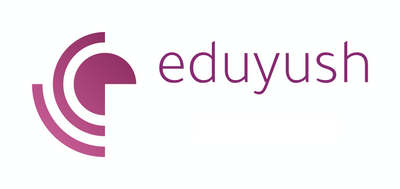
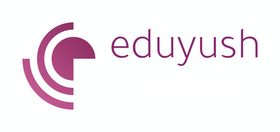



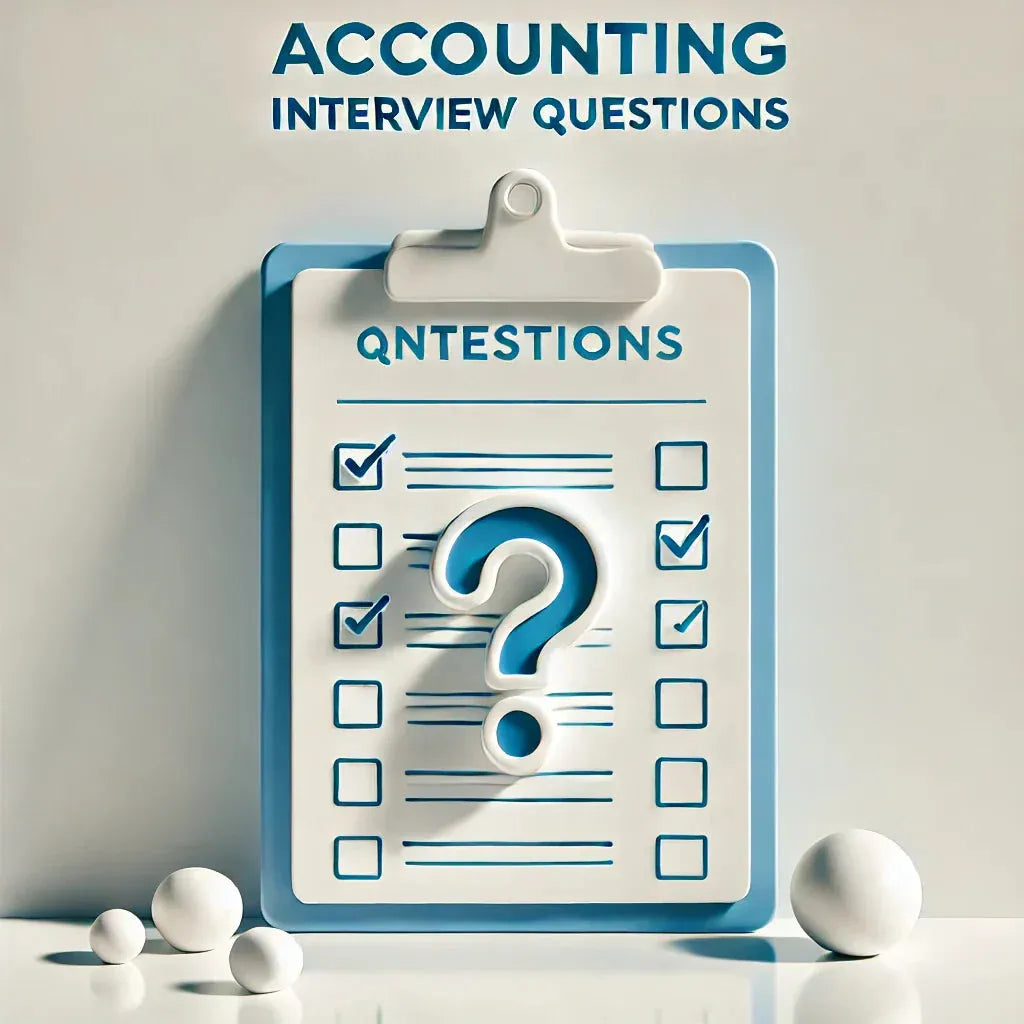





Leave a comment