Power BI Interview Questions with model answers
Power BI Interview questions
You're looking to start or further your career in data analysis, but you're not sure how to prepare for Power BI interviews.
Even if you have a strong background in data analysis, interviews can be nerve-wracking. It's easy to feel like you're being tested on everything you know.
That's where we come in. We're here to help you brush up on your Power BI skills so you can confidently walk into your next interview. And if you want to take your career to the next level, we offer expert-led Power BI courses that will give you an edge over other candidates. With our help, you'll have everything you need to succeed!
We have split the interview questions in topics so that you can brush up areas where you are weak.
- Data visualisation
- Data modelling
- Data reporting
- Data collaboration
- Data governance and management
- Data visualisation behavioural
- Data insights
Data visualization in Power BI

1. How do you design compelling data visualizations in Power BI?
To design compelling data visualizations in Power BI, I consider the visualization's purpose and audience, the data's type and complexity, and the visualization platform's constraints and opportunities. I also follow best practices for visual design, such as using appropriate visual encodings, choosing effective chart types, using meaningful labels and titles, and using effective data aggregation and filtering. I also use features such as formatting, data bars, and conditional formatting to enhance the visual appeal and clarity of the visualization.
2. What are some best practices for choosing the right chart type and visual encoding in Power BI?
Some best practices for choosing the right chart type and visual encoding in Power BI include:
- Choosing the right chart type for the data and the message: Different chart types are suited to different types of data and different purposes. For example, bar charts are good for comparing categorical data, line charts are good for showing trends over time, and scatter plots are good for showing correlations.
- Using effective visual encodings: Visual encodings such as position, length, angle, and colour can encode data in a visualization. It is essential to choose the proper encodings for the data and the message and to use them consistently and effectively.
- Avoiding chartjunk refers to unnecessary or confusing visual elements that distract from the data or the message. Removing chartjunk and focusing on the visualization's essential elements is vital.
3. How do you use conditional formatting, data bars, and other formatting options to enhance the visual appeal and clarity of data visualizations in Power BI?
To enhance the visual appeal and clarity of data visualizations in Power BI, I use formatting options such as conditional formatting, data bars, and data labels to highlight important data points or trends, create visual hierarchies or contrasts, or emphasize data relationships. I also use formatting options such as font, colour, size, and alignment to improve the readability and legibility of the visualization. I also use formatting options such as borders, backgrounds, and shapes to create visual coherence and to distinguish different data elements or groups.
4. How do you use data aggregation and filtering to simplify and clarify data visualizations in Power BI?
To simplify and clarify data visualizations in Power BI, I use data aggregation and filtering to reduce the amount of data displayed in the visualization and to focus on the most relevant or significant data points. I use grouping, summarization, and aggregation features to combine or summarize data meaningfully. I also use features such as slicers, filters, and drill-downs to enable users to select and view specific data subsets or levels of detail. Using data aggregation and filtering, I can help users more easily understand and analyze data in Power BI.
5. How do you use data labelling and annotation to enhance the clarity and context of data visualizations in Power BI?
To enhance the clarity and context of data visualizations in Power BI, I use data labelling and annotation to provide more information about the data and the visualization. I use features such as data labels, axis labels, and chart titles to identify and describe the data being displayed. I also use features such as data callouts, data pointers, and data captions to highlight and explain specific data points or trends. Using data labelling and annotation, I can help users more easily understand and interpret data in Power BI.
6. How do you use design principles and techniques to create visually appealing and compelling data visualizations in Power BI?
To create visually appealing and compelling data visualizations in Power BI, I use design principles and techniques such as balance, contrast, alignment, and proximity to create visual hierarchy and coherence. I also use colour, typography, and other design elements to enhance the visual appeal and clarity of the visualization. I also consider the visualization's layout and composition, including whitespace, grids, and other layout techniques. I can create visually appealing and compelling data visualizations in Power BI by applying design principles and techniques.
Data modelling in Power BI

1. How do you design and implement a data model in Power BI?
To design and implement a data model in Power BI, I start by understanding the users' data requirements and business needs. I then identify the data sources and data types used in the model. I then design the logical and physical structure of the data model, including the tables, columns, relationships, and measures that will be used. I then use features such as the Query Editor, data import, or data transformation to import, clean, and prepare the data for analysis. I then use features such as data modelling, calculated columns, and measures to create the data model in Power BI.
2. How do you use calculated columns, measures, and DAX functions to create custom calculations and derived data in Power BI?
To create custom calculations and derived data in Power BI, I use features such as calculated columns, measures, and DAX functions. Calculated columns are created using a DAX formula and are persisted in the data model. Measures are calculated values created using a DAX formula and not persisted in the data model. DAX functions are used to create formulas and expressions in Power BI. I use calculated columns, measures, and DAX functions to create custom calculations and derived data, such as ratios, percentages, rankings, or moving averages.
3. How do you use relationships, hierarchy, and other data modelling techniques to enable users to analyze data across different tables and levels of detail in Power BI?
I use features such as relationships and hierarchy to enable users to analyze data across different tables and levels of detail in Power BI. Relationships are connections between tables that enable users to analyze data across tables using features such as slicers, filters, or drill-downs. Hierarchy is a way of organizing data into levels of detail, such as year, quarter, month, or day. I use hierarchy to enable users to analyze data at different levels of detail and to enable users to drill up or drill down through the hierarchy. I also use data modelling techniques, such as data merging, appending, or blending, to combine data from different tables or sources in Power BI.
4. How do you use data modelling techniques, such as normalization, denormalization, or data warehousing, to optimize the design and performance of a data model in Power BI?
To optimize the design and performance of a data model in Power BI, I use data modelling techniques such as normalization, denormalization, or data warehousing. Normalization is a technique that involves breaking data down into smaller, more focused tables to reduce redundancy and improve data integrity. Denormalization is a technique that involves combining data from multiple tables into a single table to improve query performance. Data warehousing is a technique that involves designing a data model specifically for fast querying and analysis, using techniques such as pre-aggregation and materialized views.
5. How do you use features such as data modelling, data hierarchies, or data relationships to organize and structure data in Power BI?
To organize and structure data in Power BI, I use features such as data modelling, data hierarchies, or data relationships. Data modelling is a technique that involves designing a logical and physical structure for the data, including tables, columns, relationships, and measures. Data hierarchies organize data into levels of detail, such as year, quarter, month, or day. Data relationships are connections between tables that enable users to analyze data across tables using features such as slicers, filters, or drill-downs. Using these features, I can help organize and structure data in Power BI in a meaningful and valuable way for analysis.
6. How do you use features such as data modelling, data profiling, or data quality to ensure the accuracy and completeness of data in Power BI?
To ensure the accuracy and completeness of data in Power BI, I use features such as data modelling, profiling, or data quality. Data modelling is a technique that involves designing a logical and physical structure for the data, including tables, columns, relationships, and measures. Data profiling is a technique that involves analyzing the data to understand its characteristics, such as data types, null values, patterns, or anomalies. Data quality is a technique that involves verifying and cleaning the data to ensure that it is accurate, consistent, and complete. Using these features, I can ensure that the data in Power BI is of high quality and can be trusted for analysis.
Data reporting in Power BI

1. How do you use Power BI to create reports that display data clearly and concisely?
I follow best practices for visual design and data storytelling to create reports that display data clearly and concisely in Power BI. I use appropriate chart types, visual encodings, and formatting to encode and display data effectively. I also use features such as data labels, axis labels, and chart titles to provide context and clarity for the data. I also use features such as report layouts, report themes, and report themes to customize the appearance and branding of the report.
2. How do you use features such as report filters, report parameters, or report bookmarks to enable users to interact with and explore data in reports in Power BI?
To enable users to interact with and explore data in reports in Power BI, I use features such as report filters, report parameters, or report bookmarks. Report filters are options that users can select to filter or restrict the data displayed in a report. Report parameters are variables that users can set to control the data displayed in a report. Report bookmarks are saved views of a report that users can select to navigate to different parts or perspectives of the report. Using these features, I can enable users to interact with and explore data in reports in Power BI and focus on the most relevant or interesting data.
3. How do you use report pages, visuals, or layout features to organize and structure reports in Power BI?
To organize and structure reports in Power BI, I use features such as report pages, report visuals, or report layouts. Report pages are the individual screens or views of a report. Report visuals are charts, tables, or other visualizations displayed on a report page. Report layout is the arrangement and placement of report visuals on a report page. I use these features to organize and structure reports in a logical, coherent, and effective way for communication and analysis.
4. How do you use features such as report themes, report formatting, or report branding to customize the appearance and style of reports in Power BI?
To customize the appearance and style of reports in Power BI, I use features such as report themes, report formatting, or report branding. Report themes are predefined sets of formatting options that can be applied to a report to change its appearance and style. Report formatting is customizing individual formatting options on a report, such as a font, colour, size, or alignment. Report branding uses logos, colours, fonts, or other visual elements to create a consistent and professional look and feel for a report. I use these features to customize the appearance and style of reports in Power BI to meet my organization's branding and styling standards or to create a desired visual impact.
5. How do you use features such as report drill-downs, report drill-throughs, or report actions to enable users to navigate and explore data in reports in Power BI?
To enable users to navigate and explore data in reports in Power BI, I use features such as report drill-downs, report drill-throughs, or report actions. Report drill-downs enable users to drill down into lower levels of detail in a report, such as from year to quarter to month. Report drill-throughs enable users to drill through from one report to another or from one visual to another to view related data. Report actions enable users to perform actions, such as filtering, highlighting, or displaying a URL, when interacting with a report visual. Using these features, I can enable users to navigate and explore data in reports in Power BI and discover insights and patterns that may take time to be apparent.
Data collaboration and sharing in Power BI

1. How do you use report sharing, report publishing, or report scheduling features to share reports with users in Power BI?
To share reports with users in Power BI, I use features such as report sharing, report publishing, or report scheduling. Report sharing enables users to access and view a report by sending them a link or embedding the report in a website or application. Report publishing makes a report available to users in a Power BI workspace or app. Report scheduling automatically sends a report to users on a regular basis, such as daily, weekly, or monthly. Using these features, I can share reports with users in Power BI in a convenient and timely way.
2. How do you use features such as report comments, report feedback, or report history to enable users to collaborate and communicate on reports in Power BI?
To enable users to collaborate and communicate on reports in Power BI, I use features such as report comments, feedback, or history.
3. How do you use features such as report versions, report snapshots, or report Q&A to manage report changes and updates in Power BI?
To manage report changes and updates in Power BI, I use features such as report versions, report snapshots, or report Q&A. Report versions to track and manage changes to a report over time. Report snapshots capture a static version of a report at a specific point in time. Report Q&A enables users to ask natural language questions about a report and receive answers in the form of a report visual. Using these features, I can manage report changes and updates in Power BI and ensure that users have access to a report's most current and accurate version.
4. How do you use report integration, report customization, or report automation to enable users to use reports in different contexts or scenarios in Power BI?
To enable users to use reports in different contexts or scenarios in Power BI, I use features such as report integration, report customization, or report automation. Report integration enables reports to be used in other systems or applications, such as Excel, PowerPoint, or Dynamics 365. Report customization enables users to tailor or modify a report to meet their specific needs or preferences. Report automation enables reports to be generated or updated automatically based on a schedule or trigger. Using these features, I can enable users to use reports in different contexts or scenarios in Power BI and make the most of the capabilities and value of the reports.
5. How do you use features such as report access, report security, or report privacy to manage the lifecycle of reports in Power BI?
To manage the lifecycle of reports in Power BI, I use features such as report access, report security, or report privacy. Report access controls who can access and view a report and under what circumstances. Report security is a way of protecting a report from unauthorized access or tampering. Report privacy is a way of protecting data and ensuring that data is used ethically and responsibly. By using these features, I can manage the lifecycle of reports in Power BI and ensure that reports are used in a way that is appropriate and compliant.
Data governance and management in Power BI

1. How do you use features such as data sources, data connectors, or data transformation to access and prepare data for use in Power BI?
To access and prepare data for use in Power BI, I use features such as data sources, data connectors, or data transformation. Data sources are the locations or systems where data is stored or generated. Data connectors are the tools or software that enable Power BI to access and retrieve data from data sources. Data transformation is the process of cleaning, shaping, or combining data to make it ready for analysis and visualization. Using these features, I can access and prepare data for use in Power BI in an efficient, reliable, and flexible way.
2. What are some best practices for managing data quality, data integrity, and data security in Power BI?
Some best practices for managing data quality, data integrity, and data security in Power BI include:
- Ensuring data accuracy: It is essential to ensure that data is accurate and reflects the reality it represents. This can be achieved using features such as data profiling, data cleansing, or data verification.
- Maintaining data integrity: It is crucial to maintain the data's integrity and prevent it from being corrupted or compromised. This can be achieved using features such as data backup, recovery, or protection.
- Protecting data security: It is vital to protect data from unauthorized access or tampering. This can be achieved using features such as data encryption, data masking, or classification.
- Complying with data privacy laws and regulations: It is essential to comply with data privacy laws and regulations and protect data privacy. This can be achieved by following data privacy laws and regulations and using features such as data governance, data consent, or data anonymization.
3. How do you use data lineage, traceability, or data lineage to track and document data in Power BI?
To track and document data in Power BI, I use features such as data lineage, data traceability, or data lineage.
- Data lineage is a way of tracking the origins and transformations of data over time.
- Data traceability is tracking the connections and dependencies between data elements or sources.
- Data lineage is a way of tracking the flow and movement of data through a system or process.
- Using these features, I can track and document data in Power BI and ensure that data is understood, trusted, and governed effectively.
4. How do you use features such as data governance, data quality, or data lineage to manage data in Power BI?
To manage data in Power BI, I use features such as data governance, data quality, or data lineage. Data governance is the process of establishing and enforcing policies, standards, and procedures for managing data. Data quality is the process of ensuring that data is accurate, complete, and consistent. Data lineage is the process of tracking the origins and transformations of data over time. Using these features, I can manage data in Power BI and ensure that data is understood, trusted, and governed effectively.
5. How do you use features such as data modelling, data relationships, or data hierarchies to structure and organize data in Power BI?
To structure and organize data in Power BI, I use features such as data modelling, data relationships, or data hierarchies. Data modelling is designing and constructing a logical data model, such as a star schema or a snowflake schema. Data relationships are the connections and dependencies between data elements or sources. Data hierarchies are the levels of organization or grouping in a data model, such as dimensions and measures. Using these features, I can structure and organize Power BI data in a logical, coherent, and effective way for analysis and visualization.
6. How do you use data security, privacy, or governance to protect and secure data in Power BI?
To protect and secure data in Power BI, I use features such as data security, data privacy, and data governance.
- Data security is the process of protecting data from unauthorized access or tampering. Data privacy is the process of protecting the privacy of data and ensuring that it is used ethically and responsibly.
- Data governance is the process of establishing and enforcing policies, standards, and procedures for managing data.
By using these features, I can protect and secure data in Power BI and ensure that data is used in a way that is appropriate and compliant.
Data visualization in Power BI

1. How do you use features such as charts, graphs, or maps to visualize data in Power BI?
To visualize data in Power BI, I use features such as charts, graphs, or maps.
- Charts are graphical representations of data that use elements such as bars, lines, or points to show data values or trends.
- Graphs are graphical representations of data that use elements such as nodes and edges to show relationships or connections between data.
- Maps are graphical representations of data that use geographic or spatial elements to show data values or patterns on a map.
Using these features, I can visualize Power BI data in a practical, informative, and aesthetically pleasing way.
2. How do you use features such as data labels, data tooltips, or data legends to annotate and explain data visualizations in Power BI?
I use features such as data labels, tool tooltips, and data legends to annotate and explain data visualizations in Power BI.
- Data labels are text or numbers displayed on or near data points or elements in a visualization.
- Data tooltips are pop-up windows that display additional information about data points or elements when the user hovers over them.
- Data legends are key-value pairs that explain the meaning of data points or elements in a visualization.
By using these features, I can annotate and explain data visualizations in Power BI in a way that is clear, concise, and accessible to the audience.
3. How do you use features such as data slicers, data filters, or data highlight to interact with and explore data visualizations in Power BI?
To interact with and explore data visualizations in Power BI, I use features such as data slicers, data filters, or data highlight. Data slicers are visual controls that enable the user to filter data by selecting specific values or ranges. Data filters enable users to include or exclude data based on specific criteria or conditions. Data highlight is a feature that enables the user to highlight specific data points or elements in a visualization by selecting or hovering over them. Using these features, I can enable the user to interact with and explore data visualizations in Power BI and discover insights and patterns in the data.
4. How do you use data drilling, data grouping, or data aggregation features to analyze and summarize data in Power BI?
To analyze and summarize data in Power BI, I use features such as data drilling, data grouping, or data aggregation. Data drilling explores data in greater detail by drilling down or up through different data hierarchy levels. Data grouping is a way of organizing data into categories or groups based on common characteristics or attributes. Data aggregation is summarizing data using functions such as sum, average, or the count. Using these features, I can enable the user to analyze and summarize data in Power BI and gain insights and understanding from the data.
5. How do you use data animation, transitions, or storytelling features to create dynamic and engaging data visualizations in Power BI?
I use features such as animation, data transitions, and data storytelling to create dynamic and engaging data visualizations in Power BI. Data animation is a way of adding movement or change to data visualizations over time. Data transitions are effects used to change smoothly from one visualization to another. Data storytelling uses narratives, examples, or comparisons to engage and persuade the audience with data visualizations. Using these features, I can create dynamic and engaging data visualizations in Power BI and effectively communicate data insights and stories.
Data insights and analytics in Power BI
1. How do you use features such as data modeling, data relationships, or data hierarchies to structure and organize data for analysis in Power BI?
I use features such as modelling, relationships, or hierarchies to structure and organize data for analysis in Power BI. Data modeling is designing and constructing a logical data model, such as a star schema or a snowflake schema. Data relationships are the connections and dependencies between data elements or sources. Data hierarchies are the levels of organization or grouping in a data model, such as dimensions and measures. Using these features, I can structure and organize data for analysis in Power BI in a logical, coherent, and effective way for analysis and visualization.
2. Tell me about a time when you had to extract insights and patterns from data in Power BI. How did you approach this task and what were the results?
I remember when I had to extract insights and patterns from data in Power BI for a marketing campaign analysis. I approached this task by first understanding the business objectives and the available data sources. I then used features such as data modeling, data relationships, and data hierarchies to structure and organize the data for analysis. I also used data analysis, discovery, and mining features to extract insights and patterns from the data. The results of my analysis were that we could identify key trends and opportunities in the market and optimize our marketing campaigns based on these insights.
3. Give me an example of a data visualization you created in Power BI to communicate data insights and analytics. What was the purpose of the visualization and how did you create it?
One example of a data visualization I created in Power BI was a dashboard that showed the performance of our website traffic over time. The purpose of the visualization was to communicate data insights and analytics to the marketing team and stakeholders. To create the visualization, I used features such as data modeling, data relationships, and data hierarchies to structure and organize the data for analysis. I then used data visualization, data storytelling, and data storytelling to communicate and present the data insights and analytics clearly and effectively.
4. You are asked to create a data visualization in Power BI to communicate data insights and analytics to a group of stakeholders. How do you create the visualization and what considerations do you consider?
When creating a data visualization in Power BI Dashboard to communicate data insights and analytics to a group of stakeholders, I follow these steps:
- Understand the purpose and audience of the visualization: The first step is to understand the purpose and audience of the visualization. This helps me to determine the most appropriate and effective visual content, style, and format for the stakeholders.
- Select and prepare the data: The second step is to select and prepare the data used in the visualization. This involves using features such as data modeling, data relationships, and data hierarchies to structure and organize the data for analysis, and using features such as data profiling, data cleansing, or data verification to ensure that the data is correct and accurate.
- Choose and design the visualization: The third step is to choose and design the visualization. This involves selecting the most appropriate type of visualization for the data and the purpose, and designing the visualization in a way
Summing up
Data analysis is an essential and in-demand skill set across various industries, so if you're looking to start or further your career in this field, you must brush up on your Power BI skills.
Luckily, we've got you covered with the advice you need to ace your following interview. Just remember to stay calm and confident, do your research beforehand, and be prepared to showcase your analytical abilities by providing specific examples.
And if you want to give yourself an edge over the competition, consider taking one of our expert-led Power BI courses. With the proper preparation, success in your data analysis interviews will follow!
Interview Questions? Answers.
Interview questions and model answers
- Accounting Interview questions and answers
- Accounts receivable interview questions
- Accounts payable interview questions
- ESG Interview questions
- Forensic accountant interview questions
- Financial controller interview questions
- GST interview questions
- IFRS interview questions and answers
- IFRS 15 interview questions and answers
- IFRS 17 Interview Questions and answers
- IFRS 9 Interview Questions and Answers
- IFRS 16 Interview Questions and answers
- Managerial round interview questions and answers
- Blockchain interview questions for finance professionals
What should I wear to an interview?
It's important to dress professionally for an interview. This usually means wearing a suit or dress pants and a button-down shirt for men, and a suit or a dress for women. Avoid wearing too much perfume or cologne, and make sure your clothes are clean and well-maintained.
How early should I arrive for the interview?
It's best to arrive at least 15 minutes early for the interview. This allows you time to gather your thoughts and compose yourself before the interview begins. Arriving too early can also be disruptive, so it's best to arrive at the designated time or a few minutes early.
"What should I bring to an interview?"
It's a good idea to bring a few key items to an interview to help you prepare and make a good impression. These might include:
- A copy of your resume and any other relevant documents, such as references or writing samples.
- A portfolio or sample of your work, if applicable.
- A list of questions to ask the interviewer.
- A notebook and pen to take notes.
- Directions to the interview location and contact information for the interviewer, in case you get lost or there is a delay.
Is it okay to bring a friend or family member to the interview?
t's generally not appropriate to bring a friend or family member to an interview, unless they have been specifically invited or are necessary for accommodation purposes.
What should I do if I'm running late for an interview?"
If you are running late for an interview, it's important to let the interviewer know as soon as possible. You can try calling or emailing to let them know that you are running behind and to give an estimated arrival time.
If possible, try to give them a good reason for the delay, such as unexpected traffic or a last-minute change in your schedule. It's also a good idea to apologize for the inconvenience and to thank them for their understanding.
How should I address the interviewer?
- It's generally a good idea to address the interviewer by their professional title and last name, unless they specify otherwise. For example, you could say "Mr./Ms. Smith" or "Dr. Jones."
Is it okay to ask about the company's culture or benefits during the interview?
Yes, it's perfectly acceptable to ask about the company's culture and benefits during the interview. In fact, it's often a good idea to ask about these things to get a better sense of whether the company is a good fit for you. Just make sure to keep the focus on the interview and not get too far off track.
"What should I do if I don't know the answer to a question?"
It's okay to admit that you don't know the answer to a question. You can try to respond by saying something like: "I'm not sure about that specific answer, but I am familiar with the general topic and would be happy to do some research and get back to you with more information."
Alternatively, you can try to answer the question by using your own experiences or knowledge to provide context or a related example.
"Is it okay to ask about salary and benefits in an interview?"
It's generally best to wait until you have received a job offer before discussing salary and benefits.
If the interviewer brings up the topic, you can respond by saying something like: "I'm open to discussing salary and benefits once we have established that we are a good fit for each other. Can you tell me more about the overall compensation package for this position?"
"What should I do if I'm asked a illegal question?"
It's important to remember that employers are not allowed to ask questions that discriminate on the basis of race, religion, national origin, age, disability, sexual orientation, or other protected characteristics. If you are asked an illegal question, you can try to redirect the conversation back to your qualifications and skills for the job.
For example, you might say something like: "I'm not comfortable answering that question, but I am excited to talk more about my skills and experiences that make me a strong fit for this position."
"What should I do if I'm asked a question that I don't understand?"
It's okay to admit that you don't understand a question and to ask for clarification. You can try saying something like: "I'm sorry, I'm not sure I fully understand the question. Could you please clarify or provide some more context?"
How should I end the interview?
At the end of the interview, thank the interviewer for their time and express your interest in the position. You can also ask about the next steps in the hiring process and when you can expect to hear back. Finally, shake the interviewer's hand and make sure to follow up with a thank-you note or email after the interview.
Popular interview questions
- Mutual fund interview questions
- Best buy interview questions
- Aged care interview questions
- Interview outfits for women
- Business analyst interview questions
- Thank you email after interview
- questions to ask at end of interview
- Concentric advisors interview questions
- CA articleship interview questions
- Exit interview questions
- AML KYC interview questions
- Accounts payable interview questions
- Accounts receivable
- GST questions
- ESG questions
- IFRS interview
- Financial controller
- Mern stack
- Tally interview
- Terraform interview
- questions asked at interview for teaching assistant
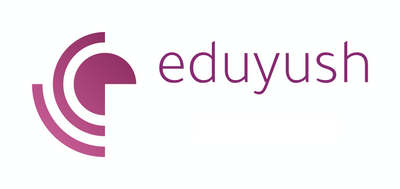
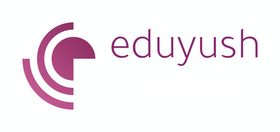



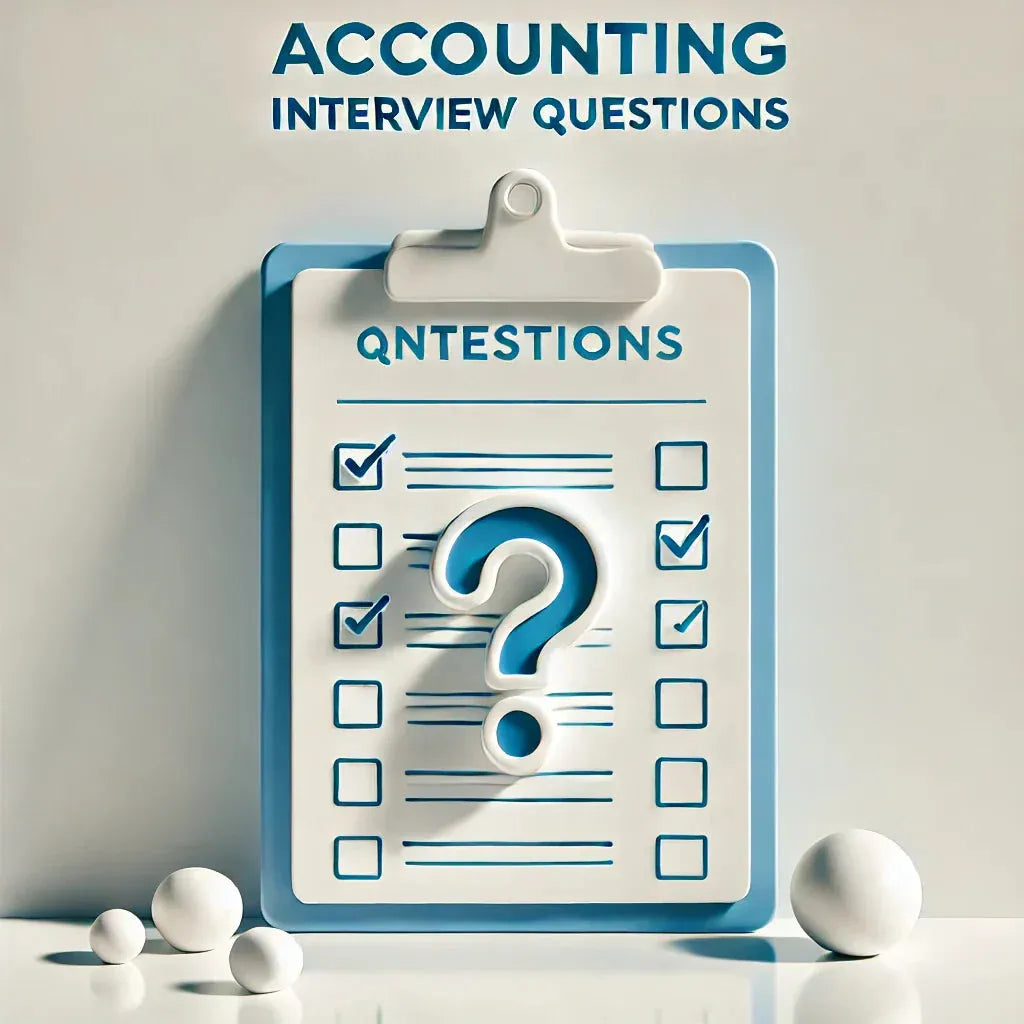





Leave a comment