PDF vs. Word: When and Why to Send Your Resume
PDF vs. Word: When and Why to Send Your Resume
When choosing a file format for your resume, consider the job posting's specific requirements. However, PDFs are usually the best option. Why? PDFs keep your formatting intact across all devices and operating systems, ensuring your resume looks sharp and professional. In this post, we'll explore the advantages and disadvantages of using PDFs for your resume compared to Word.
The Basics of File Format
Understanding the different resume file formats can help you make a better choice. Let's break down the most common types: PDF and Word documents.
PDF Documents
PDF stands for Portable Document Format, developed by Adobe. The main advantage of PDFs is that they maintain the layout and formatting, no matter what device or software is used to view them. Most PDFs are read-only, meaning you can view but not edit them directly. This makes PDFs ideal for ensuring your resume looks the same to every employer.
Word Documents
Microsoft Word documents, commonly known as "Word docs," are saved as .doc or .docx files. Unlike PDFs, the formatting of Word documents can change depending on the device or software version used to open them. Word docs are designed to be easily edited, making them versatile for sharing and updating. Additionally, converting a Word document to a PDF is straightforward within Microsoft Word, allowing you to easily create a static version of your resume when needed.
Comparison of PDF and Word Formats
1 What's Easier?
Sending your resume as a PDF is worth the extra step of converting it from a Word document.
Word documents can have their formatting (like margins, paragraph breaks, and media placement) altered, making them less readable depending on the device. PDFs, however, maintain their formatting, ensuring your resume looks the same no matter where it's opened. This means you can be confident in how your resume will appear to recipients. Additionally, PDFs offer simple password protection and locking, which is useful for securing important documents like resumes.
2 Which is Easier to Send?
It is not particularly difficult to send either format. You can still send resumes via all available communication channels: mail, job search services, instant messengers, file sharing services, digital faxing. By the way, you can download Fax from iPhone from the Apple AppStore and use the application for safe and convenient faxing. However, PDF is better suited for posting resumes on websites, since a web browser can open them directly without formatting. Word will have to be entered through the admin panel, formatted, and there is a risk that the display will differ on some devices.
3 What is More Convenient to Edit?
Creating the perfect resume isn't as hard as it seems, especially when you have the right tools at your disposal. With the right setup, you can quickly send and upload an impactful resume.
Many people use Word to create their resumes because it's easy to edit and widely used. Even if you start with a Word document, you can benefit from converting it to a PDF when you're ready to send it.
If your resume is saved as a Word file, you can use an online tool to convert it to a PDF. You can also compress PDF files to meet specific employer requirements without losing quality.
PDF vs. Word for Resumes
Choosing between PDF and Word formats for your resume? Here's a quick guide to help you decide:
PDF:
- Consistent Formatting: Your resume will look the same on any device.
- Professional Look: Generally appears more polished and professional.
- Security: Less likely to be accidentally edited.
- Fewer Issues: Minimal problems with margins, fonts, and formatting.
Word:
- Editable: Recruiters can easily make changes, like adding logos.
- ATS Compatibility: Works well with Applicant Tracking Systems (ATS).
- File Compatibility: Accessible to most recruiters and hiring managers.
- Follow Instructions: If the job posting asks for a Word document, it’s important to comply.
How to create a resume in PDF?
Creating a resume in PDF format is simple and ensures it looks both neat and professional.
Before you hit the download button, keep these tips in mind:
- Choose a Simple Layout: Stick to clean, straightforward designs without excessive graphics, charts, or fancy formatting to ensure your resume is ATS-compatible. Use 0.5-1 inch margins, traditional fonts, and standard section headings like Experience, Education, and Certifications.
- Consider the Resume Format: The three most common structures are reverse chronological, functional, and hybrid resumes. Provided your file doesn’t contain complex graphic elements, all three formats should be readable by ATS.
- Include Hyperlinks: If you add links to your portfolio, LinkedIn, or other relevant sites, ensure they’re clickable in the PDF. This makes it easier for recruiters to access your work.
- Check for Readability: Before sending, view your PDF on different devices to ensure it looks good everywhere. To test ATS compatibility, copy the PDF content and paste it into a text editor. If it remains intact, you're good to go. If not, use an ATS-compatible template.
- Proofread: Always double-check for typos and errors. A clean, error-free resume leaves a great impression.
Final Thoughts
When applying for a job, the format of your resume matters. Whether you choose PDF or Word depends on the job's requirements and your preference. To ensure your resume passes initial ATS filters, keep the design simple and avoid using text boxes.
FAQs
ACCA blogs
Follow these links to help you prepare for the ACCA exams
IFRS blogs
Follow these blogs to stay updated on IFRS
Formats
Use these formats for day to day operations
- Account closure format
- Insurance claim letter format
- Transfer certification application format
- Resignation acceptance letter format
- School leaving certificate format
- Letter of experience insurance
- Insurance cancellation letter format
- format for Thank you email after an interview
- application for teaching job
- ACCA PER examples
- Leave application for office
- Marketing manager cover letter
- Nursing job cover letter
- Leave letter to class teacher
- leave letter in hindi for fever
- Leave letter for stomach pain
- Leave application in hindi
- Relieving letter format
Interview questions
Link for blogs for various interview questions with answers
- Strategic interview questions
- Accounts payable interview questions
- IFRS interview questions
- CA Articleship interview questions
- AML and KYC interview questions
- Accounts receivable interview questions
- GST interview questions
- ESG Interview questions
- IFRS 17 interview questions
- Concentric Advisors interview questions
- Questions to ask at the end of an interview
- Business Analyst interview questions
- Interview outfits for women
- Why should we hire you question
leave application format
- Leave application for office
- Leave application for school
- Leave application for sick leave
- Leave application for marriage
- leave application for personal reasons
- Maternity leave application
- Leave application for sister marriage
- Casual leave application
- Leave application for 2 days
- Leave application for urgent work
- Application for sick leave to school
- One day leave application
- Half day leave application
- Leave application for fever
- Privilege leave
- Leave letter to school due to stomach pain
- How to write leave letter
Insurance blogs
- Sample letter of appeal for reconsideration of insurance claims
- How to increase insurance agent productivity
- UAE unemployment insurance
- Insurance cancellation letter
- Insurance claim letter format
- Insured closing letter formats
- ACORD cancellation form
- Provision for insurance claim
- Cricket insurance claim
- Insurance to protect lawsuits for business owners
- Certificate holder insurance
- does homeowners insurance cover mold
- sample letter asking for homeowner right to repair for insurance
- Does homeowners insurance cover roof leaks
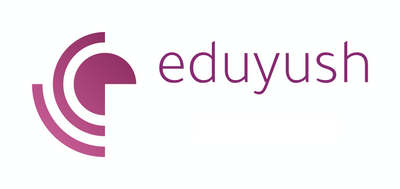
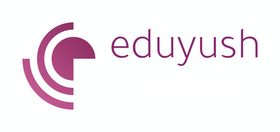




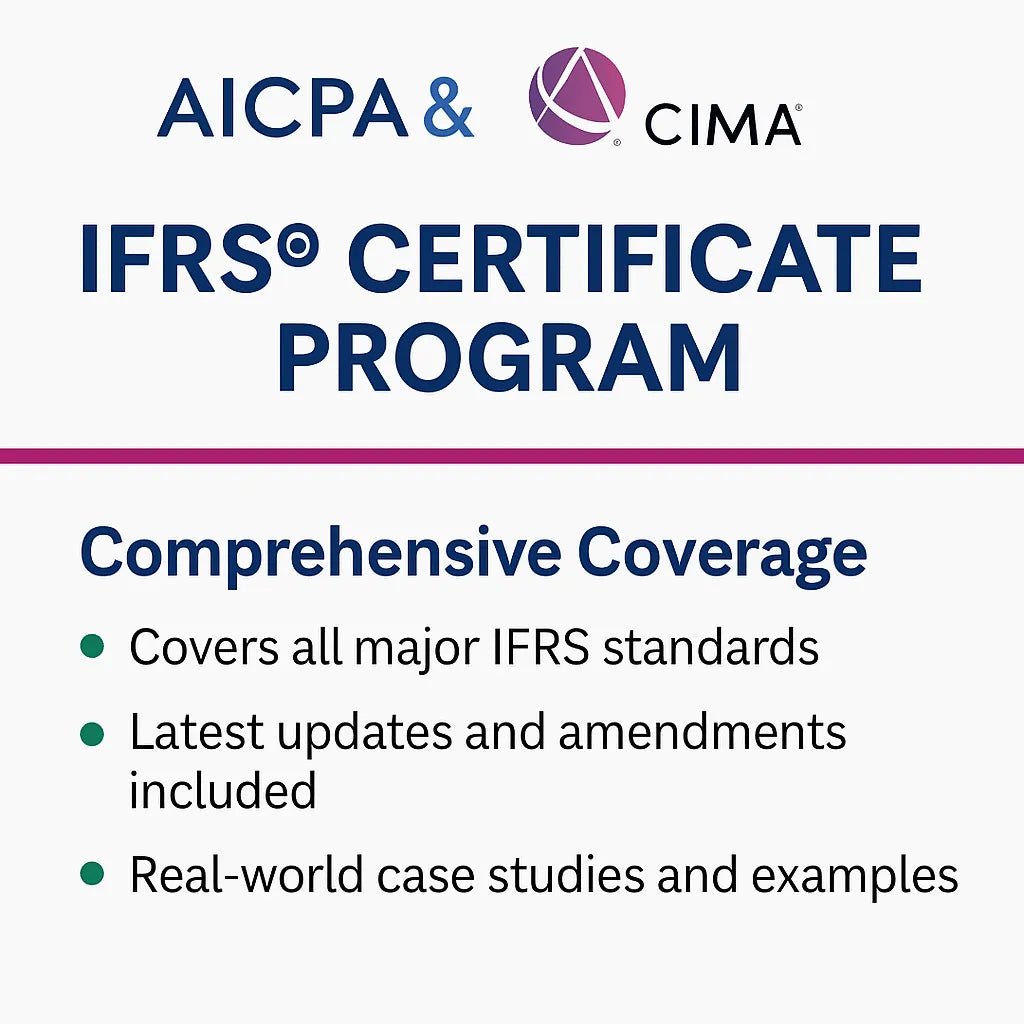





Leave a comment